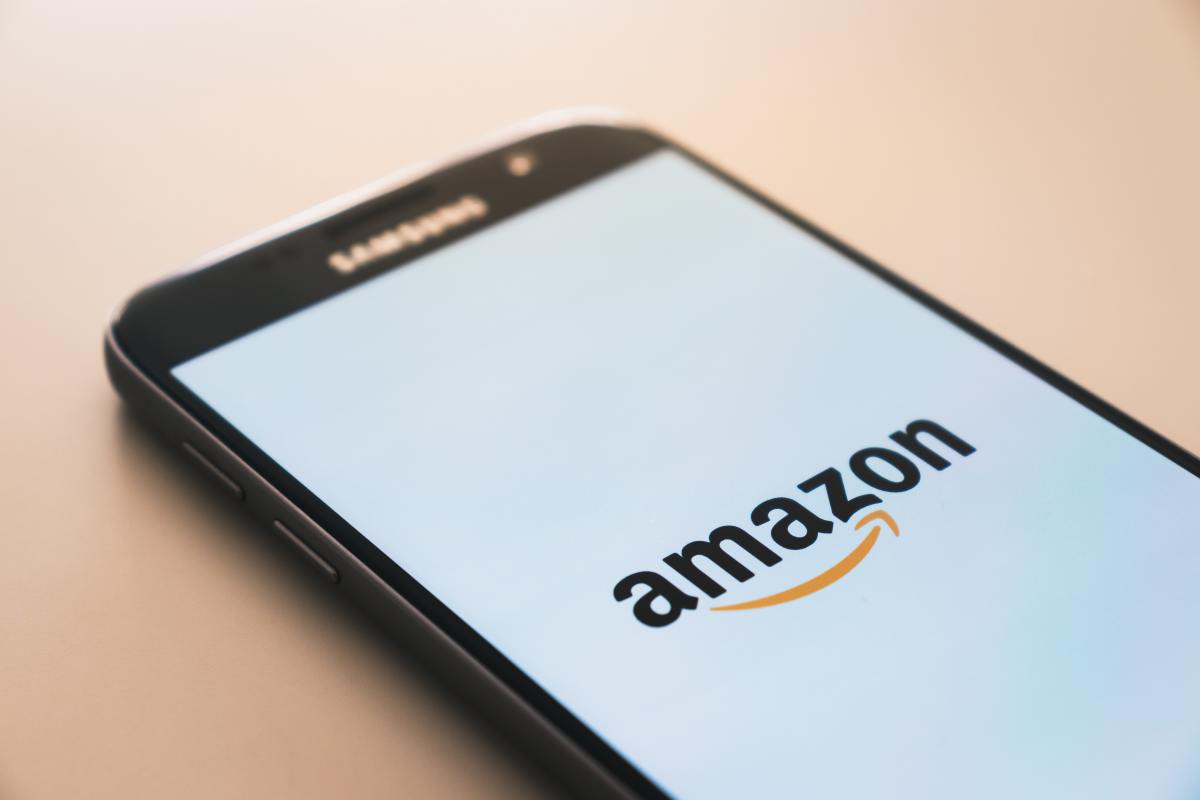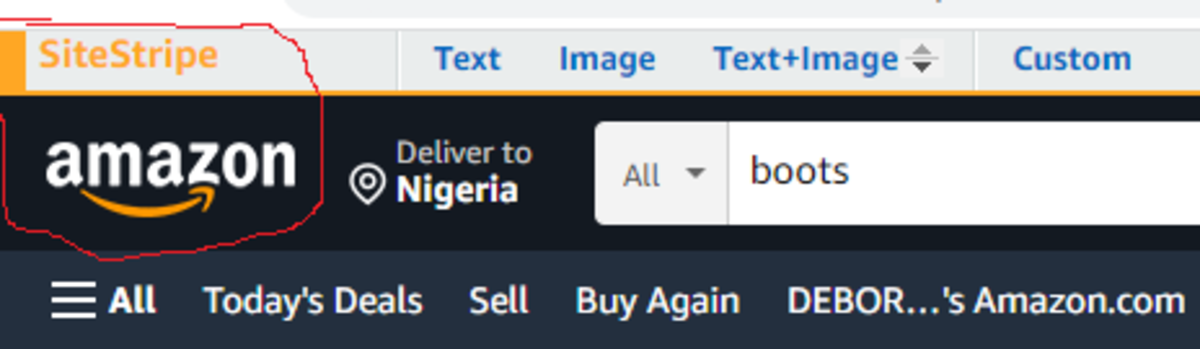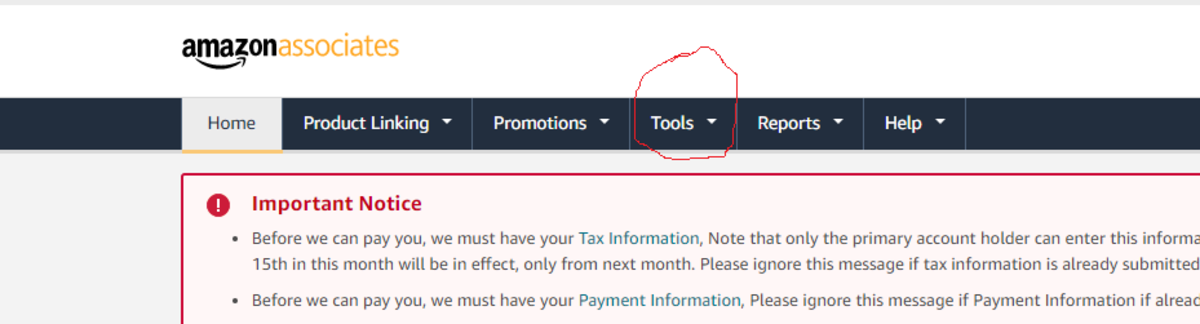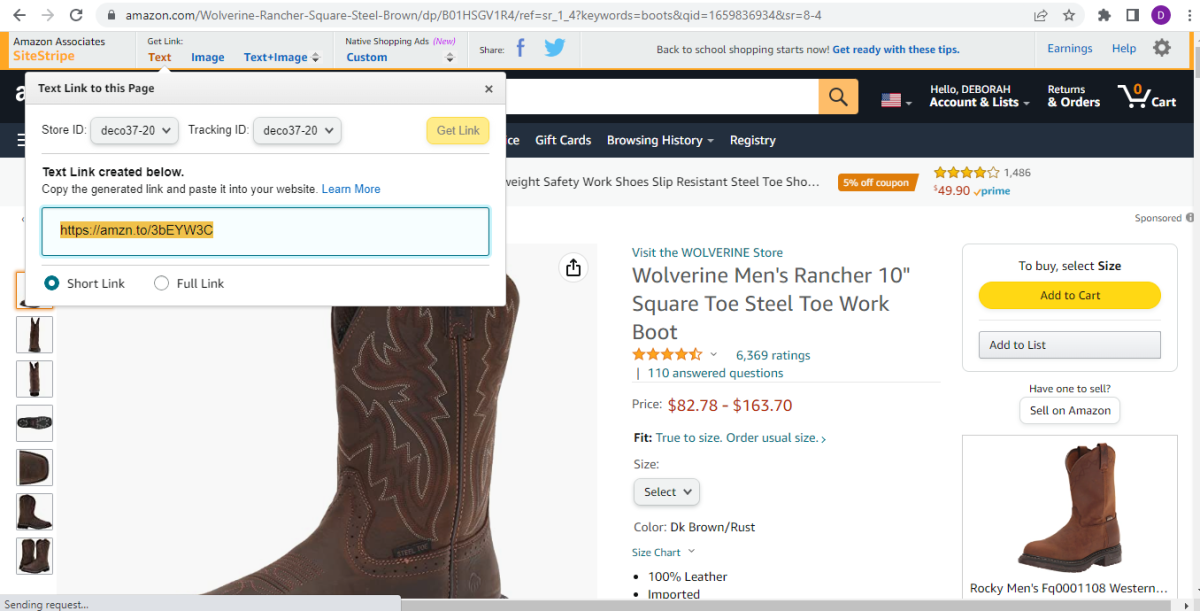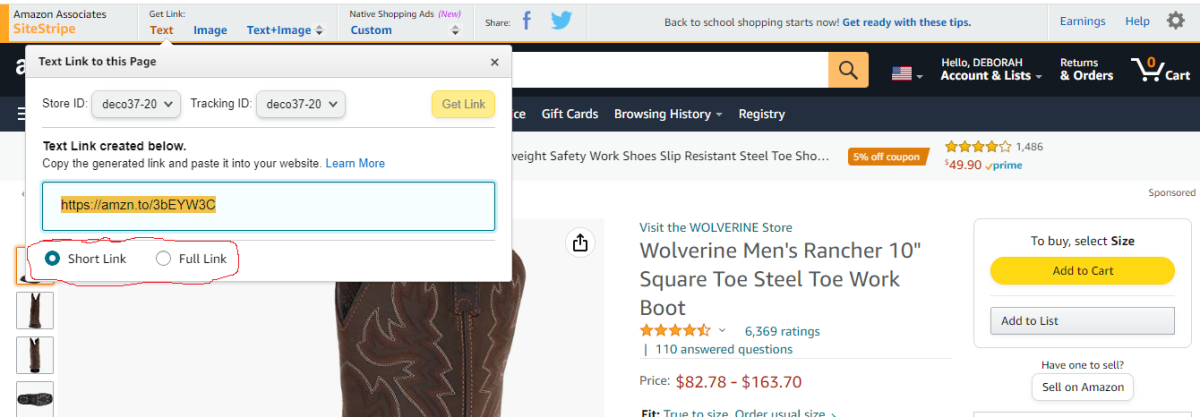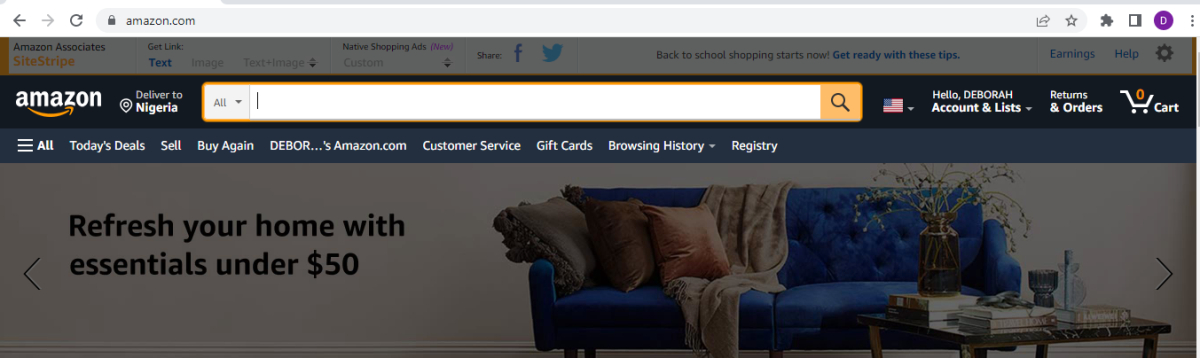Photo by
Obtain Your Product Link
Click the search bar and search for the product you want to promote. Once the result of the search shows, click the product that you want to promote and go to the ‘Text’ located at the top left side near SiteStripe and click ‘Text.’ That’s where you will obtain your product link. Say, for instance, I want to promote boots. I will navigate to the search bar and type in ‘Boots’ then the search result will display varieties of boots. I then click on this product, “Wolverine Men’s Rancher 10” Square Toe Steel”, as the product I want to promote. It displays as a single entity giving me the properties of the boot I have selected. But how do I get a link for it? I will take my cursor up to where we have ‘Text’ in the top left corner, and then a drop down box containing links of this product we have clicked on will appear.
Short Links vs. Long Links
Both the short and long link are the same, you just have the option to choose the one you would like to use depending on where you want to use it.
Using an Image Link
Under ‘tools’ click on SiteStripe. Information on how to use the SiteStripe feature will display, then go to ‘learn more’ and scroll down to the ‘Display settings.’
This article is accurate and true to the best of the author’s knowledge. Content is for informational or entertainment purposes only and does not substitute for personal counsel or professional advice in business, financial, legal, or technical matters. © 2022 Deborah Osadjere